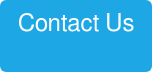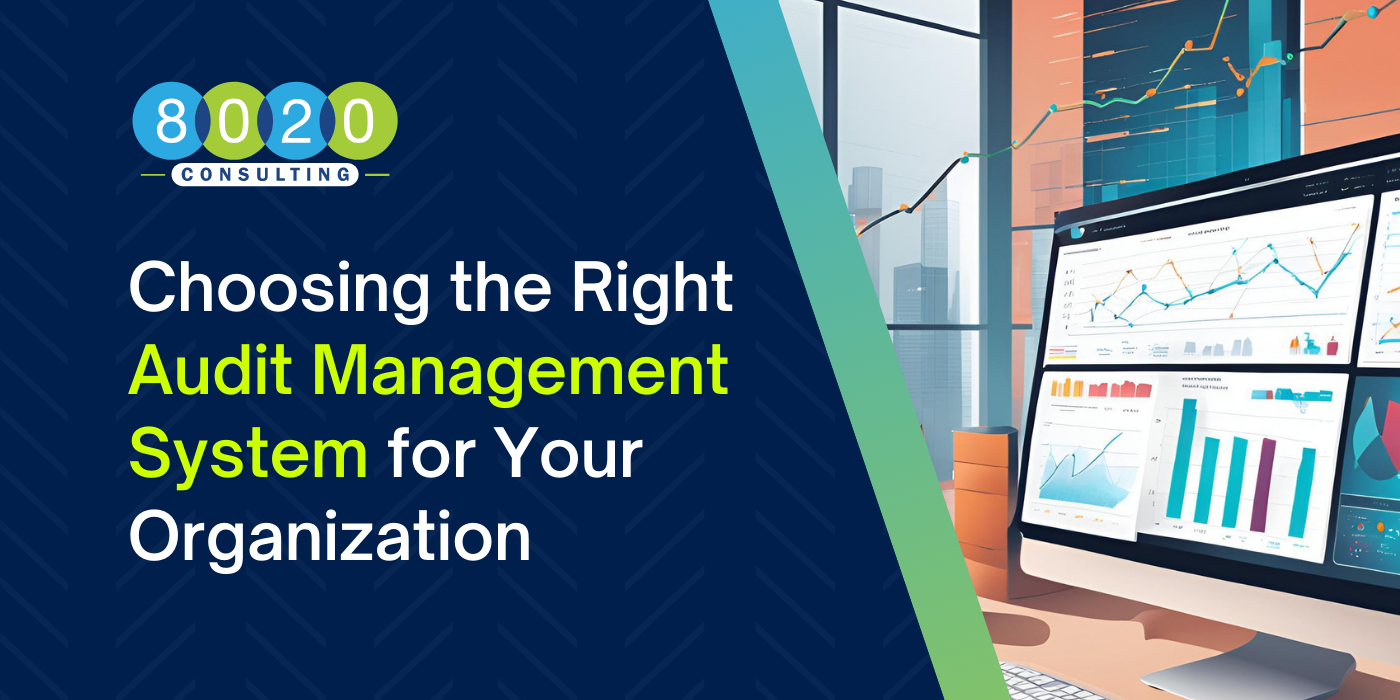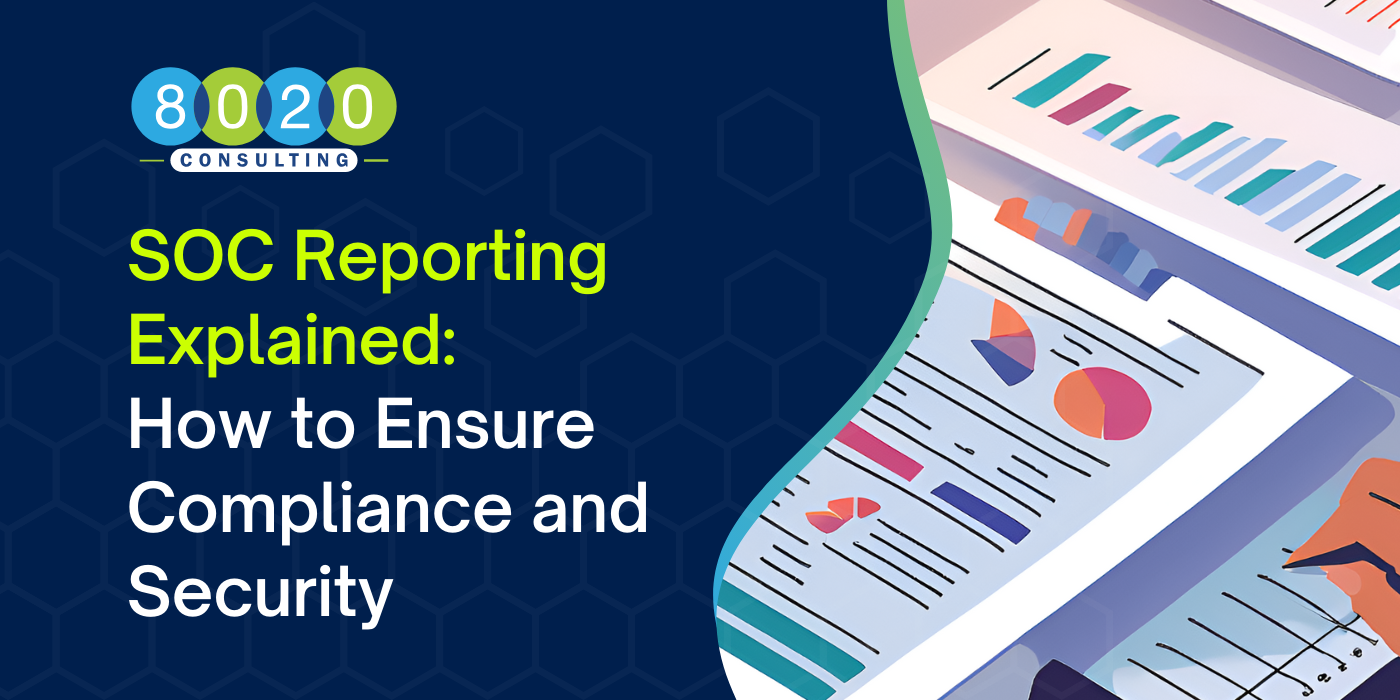When manipulating data in Excel, here’s a problem that I’m guessing many of us have experienced at one point or another: you have data that you’d like to keep for reference in an Excel sheet -- but you don’t necessarily need to see all that data every time. This includes having rows/columns of additional subcategories or details, or specific formulas for reference, that you’d like to suppress for viewing purposes.
For example, the following sheet shows extraneous data (i.e., specific states/regions) that I’d like to keep for reference but not have open at all times:

For many Excel users, the first tendency might be to “hide” the rows. Using this common method, you would simply highlight the rows you want hidden, as shown below, then right click and select the “hide” option.

In the next example, we see the end result of this action. (Note how the per-state detail from the East is hidden.)

While the “hiding” function serves its purpose in certain instances, a function that is much cleaner and useful, in my opinion, is the Group function. This feature lets viewers know that there are hidden rows/columns that can be expanded – and presents it in a much cleaner way. Additionally, viewers have a more fluid process for choosing when they’d like to see additional details.
Here’s how to do it: Simply select the rows you would like to hide -> Choose Data from the Top Nav -> Click on the Group function.

As shown in the example below, you’ll notice that there is a “+” function on row 12, alerting users that there are hidden cells that can be easily opened (and then closed again).

This is just a quick everyday tip that I hope you find useful! If you’re interested in more Excel solutions, also check out the following:
- How to Conolidate and Convert Dates to a Standard List of Pivot Table
- The Best New Business Toolset is Built into Microsoft Excel
Would you like to leverage more advanced capabilities in Excel that can make an immediate impact on your organization? Keep in mind that 8020 Consulting is here to help. Just click on the button below to connect with us.
About the Author
Ido has over 15 years of experience in financial planning and analysis, M&A and project management. He has managed budgeting, forecasting, long-range planning, industry analytics, metric analysis, complex modeling, consolidations, standard reporting, due diligence support, ad hoc analysis and senior management decision support. Ido has held key finance and strategic roles in the Banking, Entertainment, Online and SAAS industries for companies such as Move, THQ, Intuit, Blackline and Velocify. He holds a Bachelor of Science degree in Business Administration. In addition, he received his Master of Business Administration with an emphasis in Finance from Cal State Northridge.