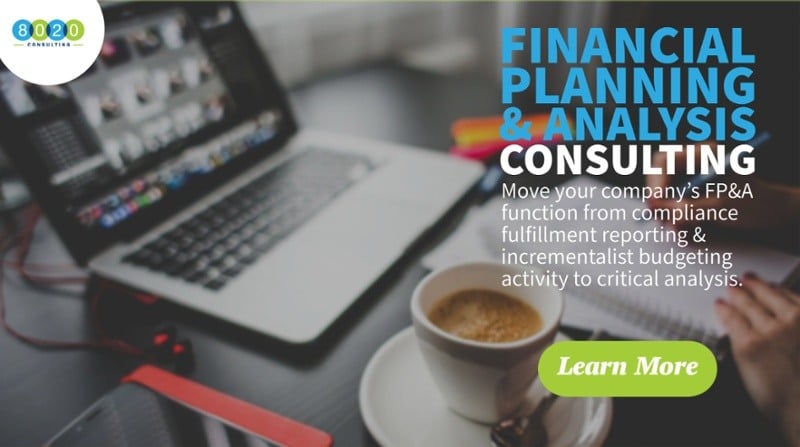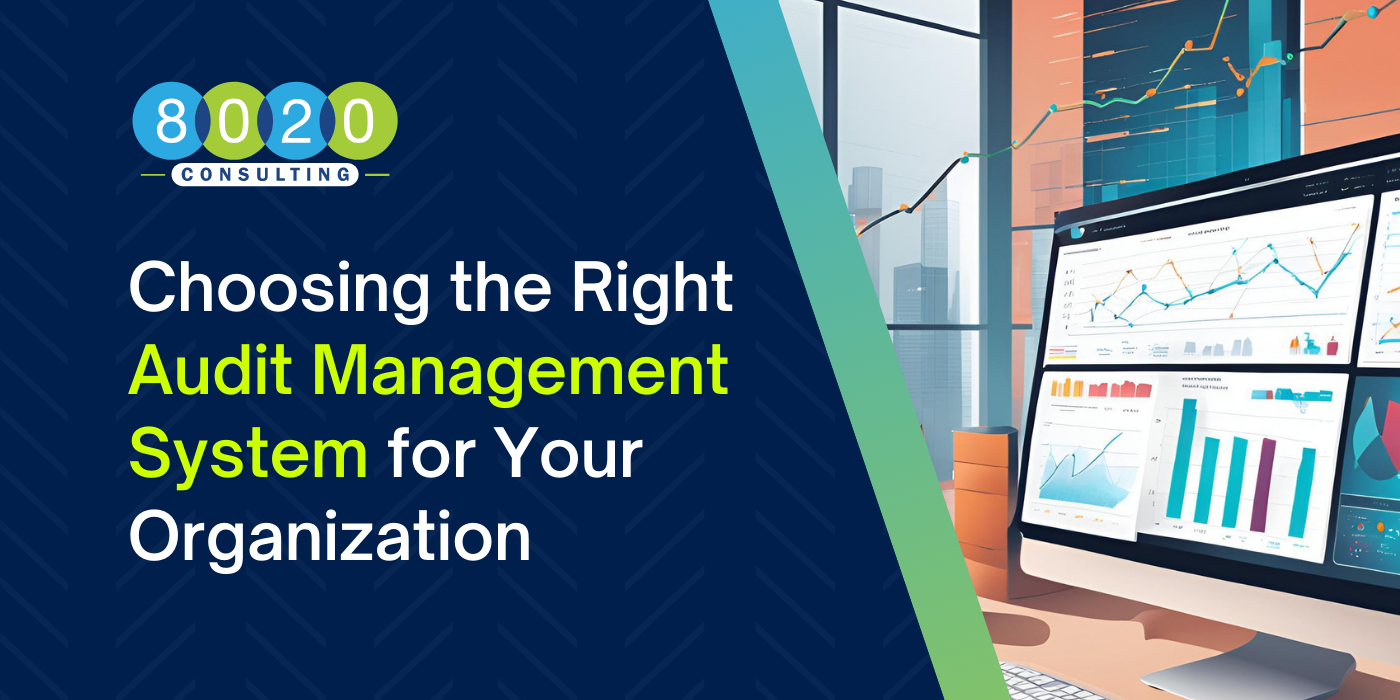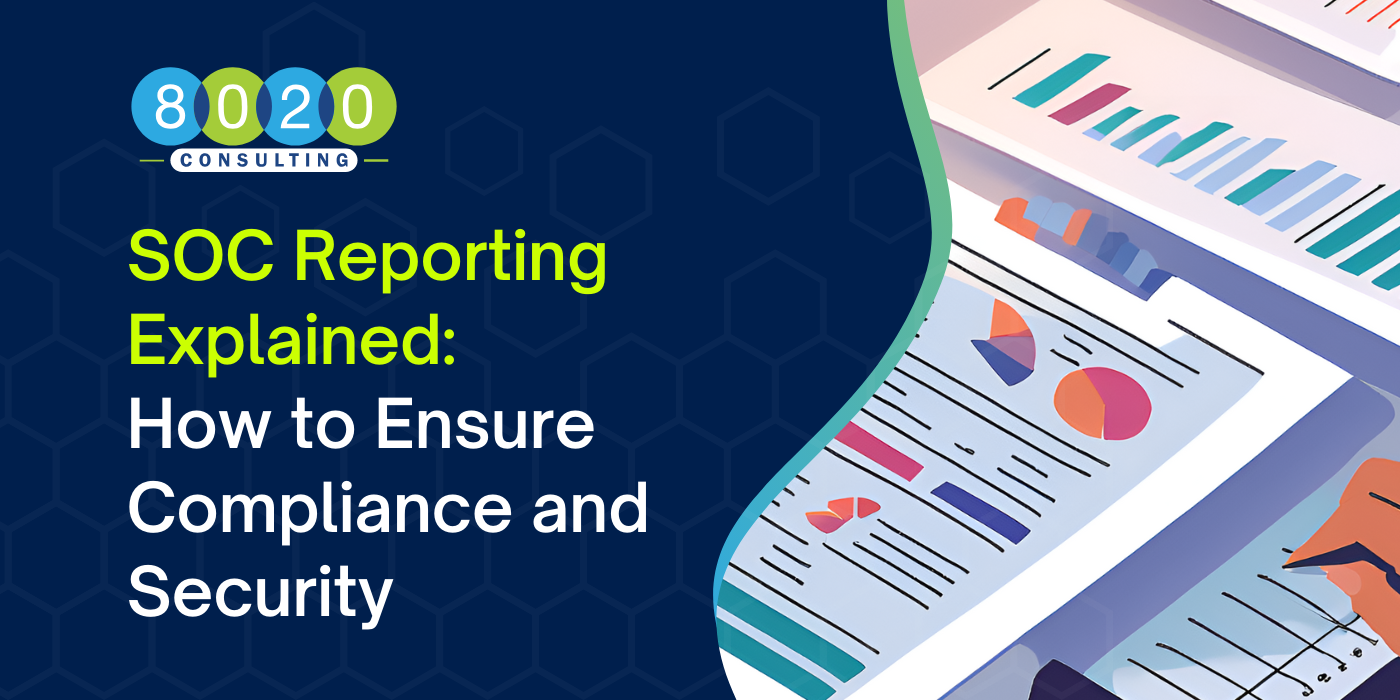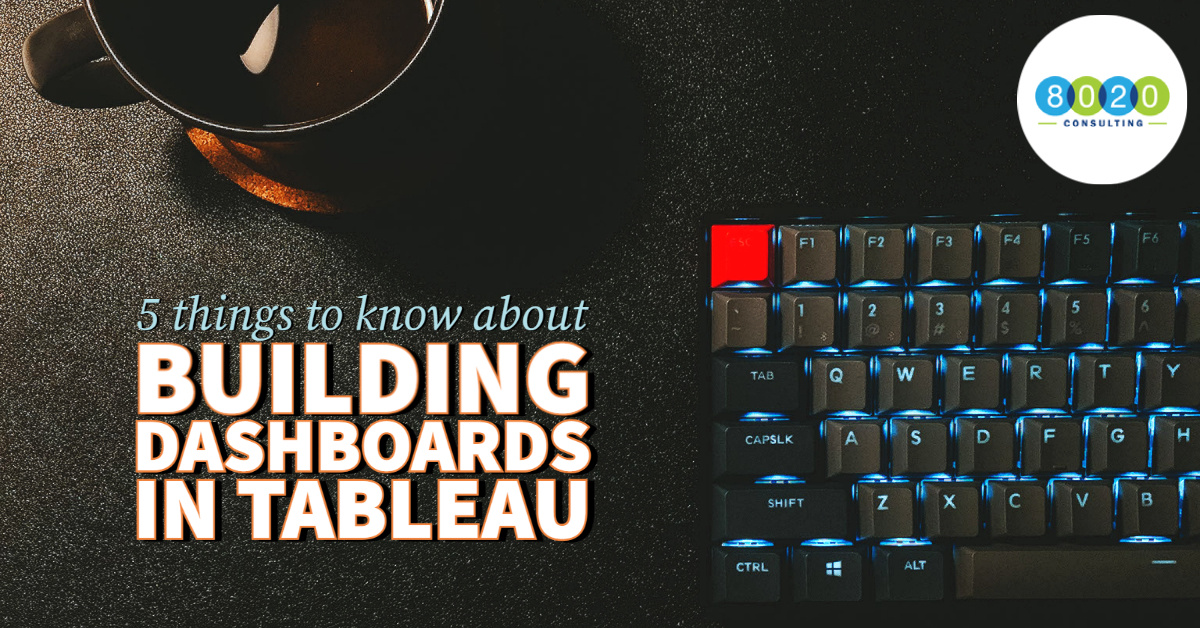
As data becomes more readily available than ever before, we’re met with the challenge of drawing easily digestible and meaningful insights from a sea of numbers. Fortunately, wherever demand exists, the market scrambles to find a solution: data visualization tools. These platforms can be your new best friends, and with them, you can create the reports that your team will want to refer to regularly. However, the process of creating those reports can be complicated. In the time I’ve spent building dashboards in Tableau, I’ve made a few mistakes and learned a few lessons.
In this post, I’d like to share some tips to help focus your efforts and improve your results. This is not a how-to blog; this is an overview of some of the challenges I faced and the lessons I learned when things went wrong. Without further ado, let’s go over five things to remember when building dashboards in Tableau.
1. Tableau is a data visualization tool, not a database tool.
When you start building dashboards in Tableau, the first step is learning every report starts with a data source. That data source can be the general database into which all new data feeds, or it can be a specific one built for your project. The benefit of a generic data source is its availability, uniformity and reliability. It’s there when you need it, contains a broad range of data points and has been tried and tested. However, one downside is that a generic data source might not capture the nuances you might need for more niche requests. If you are tasked to create a dashboard with that level of nuance, then you might find that despite your best effort to manipulate the generic data source in Tableau, it will be all for naught.
In my case, it was more effective to create a specific data source for the project. If you’re leaning toward that option, then I suggest the following:
Do as many of the calculations you can on the back end using SAS, R, Python or other coding language.
You might need to build a year-over-year (YoY) comparison view by week, only to realize that key sales periods such as holidays show significant variances. There are shifts in weekdays in each calendar week every year, and as minor as those one or two days might seem, holiday sales can show a drastic YoY change by week based on specific days. In cases like this, it could be worth the extra effort of normalizing the calendar weeks by date, instead of weekday. You can accomplish this on the back end when creating a data source.
Minimize the number of groups or “calculated fields” you make in Tableau to avoid long load time.
While some changes need to be made in the back end and others can be done within Tableau, making changes to the data in Tableau is not necessarily recommended. Perhaps you need to build a dashboard for a specific portfolio of titles or products during a given time range and categorized in designated groups. You can go about creating groups or using “contains(),” filtering specific product IDs or leveraging other formulas. However, every formula or group added to the dashboard will slow the dashboard down on the server and require more spool space and higher computing power. It’s better to apply these changes on the back end and save the processing power for more meaningful formulas, parameters and filters.
2. When combining multiple data sources, always verify the integrity of the merged data.
Although data has become more thorough than ever before, we are sometimes faced with the challenge of pulling bits and pieces from segmented data sources for a more complete picture. While data merging might seem simple and straightforward, it is a very delicate process that requires a lot of attention to detail. Even the smallest mismatch between data sources can sacrifice the integrity of the data and deem the report meaningless.
I learned one important lesson in my attempts at combining multiple data sources:
Unless the linking happens at the lowest common denominator, you can risk losing the integrity of your data.
You might have one data source that shows units and another data source that shows cost per unit, and together you can calculate total cost. One simple approach is loading both data sources individually and linking them in the report building interface.
However, after linking the two data sources, the totals might not add up to what you expected. One common cause might be that either your primary or secondary data sources are missing some product IDs that aren’t being captured in the total. This can be remedied by either adding the missing product IDs to the code on the back end or selecting the data source that contains all product IDs as the primary data source. Another common issue is duplication. For example, if you are linking based on product ID, account, product type and year—but don’t realize that there is a subgroup of any of those categories—you run the risk of duplication. Tableau will count each data point based on the lowest subgroup it can find. It is key that you link at the lowest common denominator.
3. Clearly define the level on which to filter your data.
Going back to filtering, as illustrated in the example above, some filters can slow down Tableau. However, you won’t always have the option to update the data source and may need to leverage filters. Here are some tips for optimization if you find that you need to filter your data:
Try filtering at the data source level.
This trick can help speed up Tableau and prevent potential errors from arising in your dashboard. If you are working with a very large data source but only need a much smaller range of information, you can add a data source filter after you generate a data connection. This allows you to select the fields you want included in your dashboard and disregard the rest.
Test context filters.
When adding filters to Tableau, the default is to compute each filter independently. However, you might need one filter to be applied before processing the rest. The simple, yet underused, solution is to select the filter and “add to context.” This tells Tableau to calculate the context filter independently and all other filters dependent on the context filter. Since the context filter narrows the data from the onset, this too will reduce load time and speed up your dashboard.
4. When building dashboards in Tableau, formatting is king.
Entertainment and media companies live by the quote “content is king.” Though perhaps not exactly tantamount to content, in the world of reporting, formatting is king. When building dashboards in Tableau, even if you have the most useful material displayed, if the formatting is sloppy, your viewers won’t absorb the amount of information they would if you spent extra time polishing your work.
Publish a Tableau dashboard, not a report.
Publishing a dashboard gives you the opportunity to publish by format (e.g., desktop, laptop, tablet, phone, etc.) Because dashboards also include layout containers, you can format your dashboard based on a vertical, horizontal, floating, etc., layout and have more control over the spread of your report.
When building dashboards in Tableau, try whatever you would do in PowerPoint.
Give your report a cosmetic touch up. Whether it is a crosstab, chart or other visual, take the time to adjust your font, bold your totals, lose the lines, choose your colors coherently, scale your titles, format your numbers, edit your axis panels and more.
The same steps you take to polish a presentation can be done on Tableau, and it’s a good idea to try them! Attention to detail can not only elevate a dashboard visually, but also make it easier to digest. Our eyes are drawn to changes, and so if you really want the focus to be on the totals, then something as simple as bolding or changing the color of the text can really highlight what you are trying to showcase. If you want to show different business segments broken out in a bar chart, then color coding them in a stacked chart can show more detail than a monochromatic chart would.
5. Research online templates and resources.
You might be stuck on a formula that won’t work, a chart that doesn’t seem to come together just the way you want it, or a type of formatting that you can’t figure out. I have the solution for you: Google it.
A simple Google search might give you the answer you need to complete your project. It is unlikely that you’re the only person who’s ever faced this problem. I found that reading through those types of posts often helped me reorganize the way in which I was considering data, offered more effective routes to my objectives, revealed that my idea was more effort than it was worth or gave the solution to my problem.
Below are three very simple solutions to common hurdles you might need help overcoming.
- Download ready built templates available online and adjust to your needs. There is a myriad of Tableau dashboards available to download for free. Even if it doesn’t solve your problem, exploring another dashboard can provide ideas for your next project.
- Take online formulas and tweak them to fit your dimensions and measures. Tableau has a very strong and active community of users that help each other out on forums. Search whatever formula problem you are running into, and you will likely find the answer in any one of the community forums.
- Watch YouTube tutorials on practically anything you might need help on. When I first started using Tableau two and a half years ago, I watched online tutorials paid for by my previous employer. After the training license expired, I resorted to free tutorials, namely on YouTube. As someone who has watched the premium and free tutorials, I can assure you that both are extremely helpful, and one is not better than the other. So, if you feel stuck and don’t have paid resources, do not shy away from YouTube or other free tutorials.
Learn More
If you’d like to learn more about financial planning & analysis, explore our related content below. If you need project management, supplemental or interim financial management support in your accounting or finance functions, then our team of 90+ consultants can help. You can learn more about our FP&A services by visiting our service page: