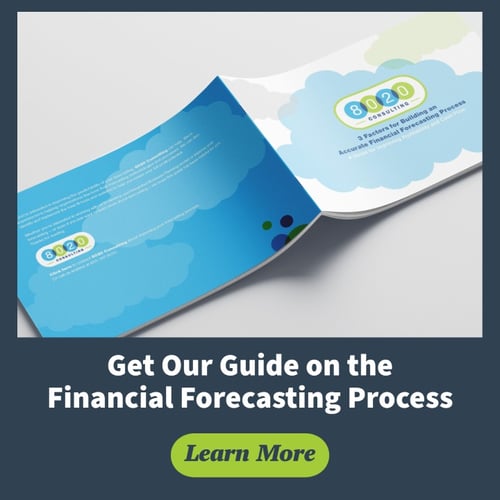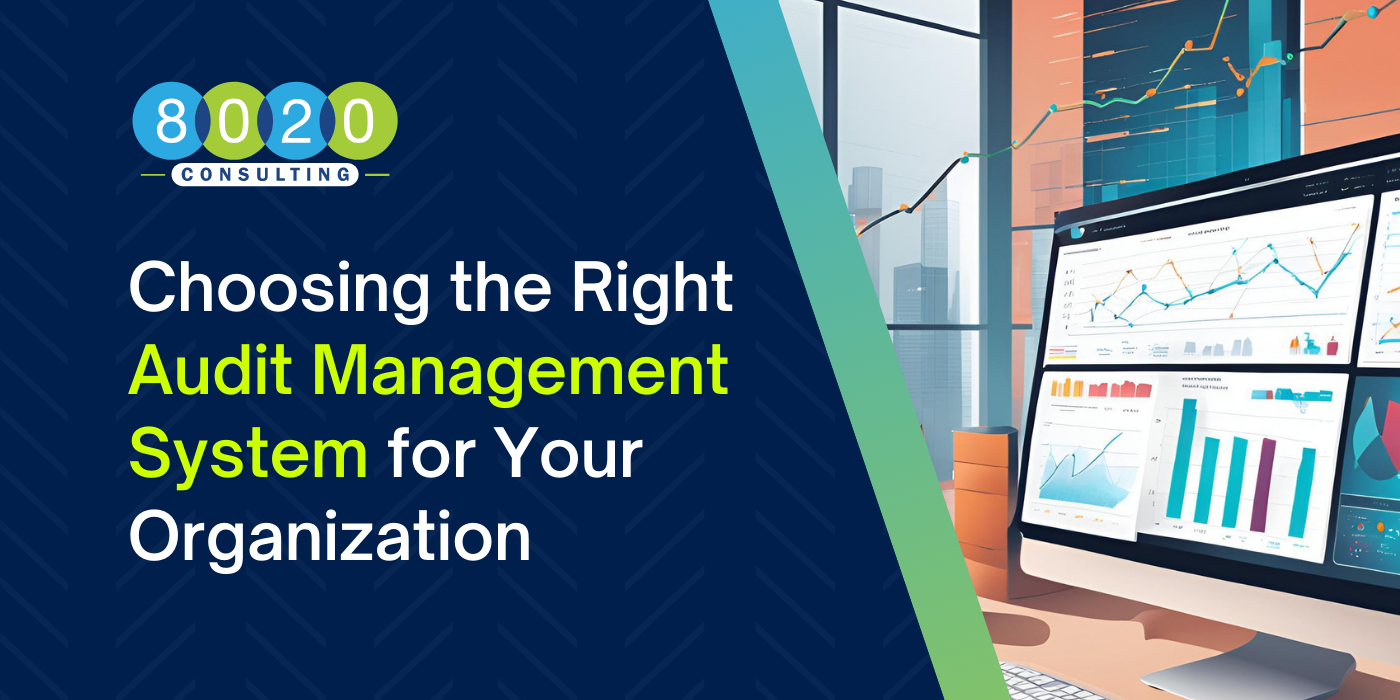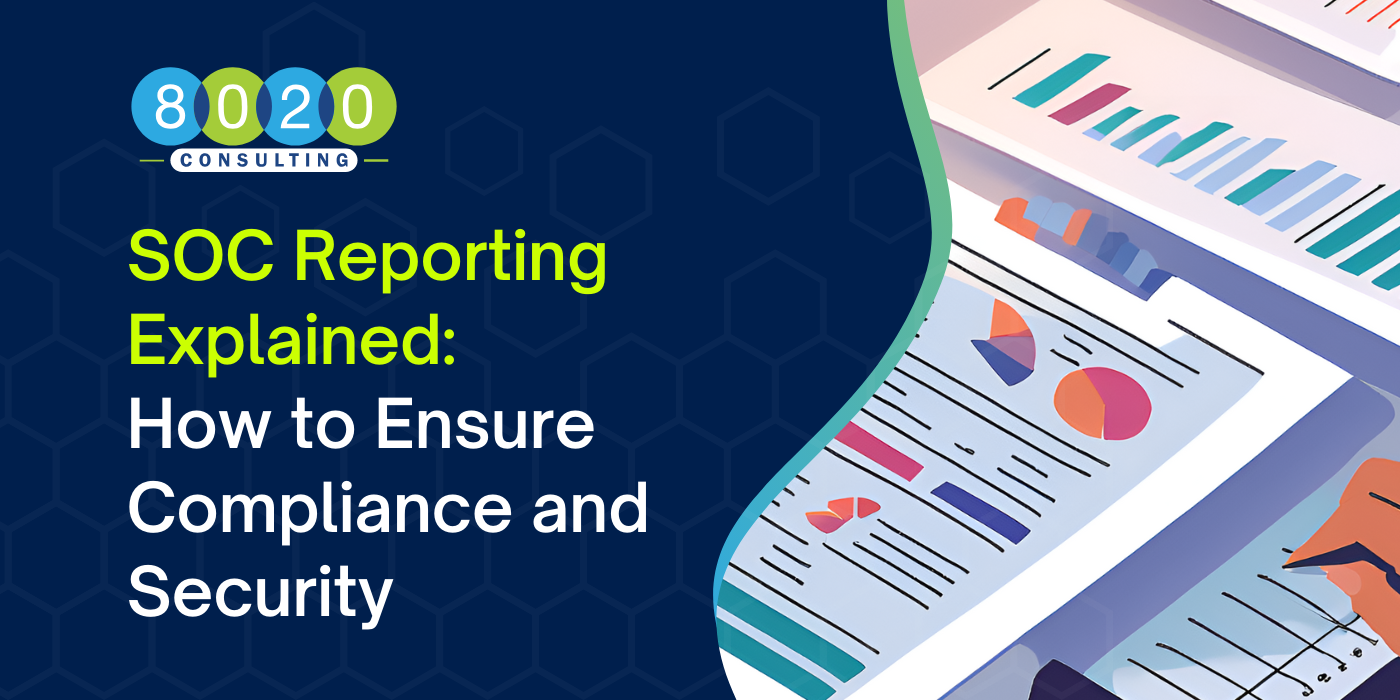For nearly three decades, Excel has been an integral tool for businesses everywhere. Today, despite the advent of newer, more streamlined cloud-based solutions on the market, nearly 60 percent of U.S. businesses still rely on Excel spreadsheets for essential accounting functions, such as planning and budgeting (Source: Enterprise Times). While Excel proves to be an effective budgeting tool for many small- and mid-sized businesses, it has its limitations. Most notably, financial planning and analysis teams cite that it’s prone to error. But to be fair, much of that “error” that I’ve come across, year in and year out, involves poor methods or common mistakes that you may not even realize you’re making. And while these mistakes may seem small at face value, they can lead to significant inaccuracies that hinder your company’s ability to make major operational decisions. Here I’ll give a quick look at the four most common mistakes that I’ve seen in Excel budgets – and how you can avoid them.
For nearly three decades, Excel has been an integral tool for businesses everywhere. Today, despite the advent of newer, more streamlined cloud-based solutions on the market, nearly 60 percent of U.S. businesses still rely on Excel spreadsheets for essential accounting functions, such as planning and budgeting (Source: Enterprise Times). While Excel proves to be an effective budgeting tool for many small- and mid-sized businesses, it has its limitations. Most notably, financial planning and analysis teams cite that it’s prone to error. But to be fair, much of that “error” that I’ve come across, year in and year out, involves poor methods or common mistakes that you may not even realize you’re making. And while these mistakes may seem small at face value, they can lead to significant inaccuracies that hinder your company’s ability to make major operational decisions. Here I’ll give a quick look at the four most common mistakes that I’ve seen in Excel budgets – and how you can avoid them.
Excel Mistake 1: Links to External Documents
In most cases, multiple people will be working on the same budget. The more links that are created to external documents, the greater your risk for versioning conflicts. On top of being annoying, versioning conflicts can lead to crashes, corrupt files and lost data. Links to external documents also mean you could be linking to stale documents that reside elsewhere and are therefore not being kept up to date.
- The fix: Keep as much detail as possible directly within your Excel document. This gives you control over versioning issues that lead to lost data – plus, with everything in one place, there’s a better chance the budget creators will remember to keep information current.
Mistake 2: No Mission Control Tab for Financial Analysis
Any good budget should have the ability to model different scenarios, and an Excel-based budget is no exception. For this, it’s key to have a base or “as-is” budget that allows you to layer in and manipulate your data to quickly understand the impact of different drivers, strategic initiatives, potential acquisitions and so on in your financial analysis. While putting these types of variables on different tabs may seem like a good way to organize your data, the method ultimately creates a cumbersome experience. It requires decision makers to cross-reference data from separate areas, limiting their ability to quickly access the data they’re looking for. Take, for example, a company who is considering the addition of a new product line. Finance leaders will want to see the impact of this initiative on overall revenue and costs, as well as how that scenario interacts with other variables. The model, therefore, should provide the ability for users to turn on/off such variables as needed.
- The fix: Create one Mission Control tab. This allows viewers to layer in the budgeting data they’re looking for. I’ve found this to be the best way to show the impact of different drivers on your “as-is” budget; it provides a starting point upon which other initiatives can be evaluated. This method also reduces inaccuracies. With everything on one tab, there’s less chance that users will forget to make updates to data that’s hidden elsewhere in a large, data-rich Excel file.
Mistake 3: Hardcoded Data Within Your Budget
It may make sense at the time – but using hardcoded figures while creating your budget can inevitably lead to inaccurate reports. As a rule of thumb, avoid hardcoding any numbers in your budget that could potentially change in the future. There are instances where hardcoded figures may be appropriate, for example, for historical data that cannot change. But in more cases than not, it’s best to import real-time actuals into your budget.
- The fix: The rule speaks for itself on this one. For most of your inputs, it’s poor practice to put in static figures thinking that you think you’ll remember to go back and change them. This common mistake invariably leads to confusion and budget inaccuracies down the road.
Mistake 4: You Fail to Arrive at Revenue in Multiple Ways
Many companies will project revenue simply by using the revenue from the previous year as a baseline (and adding to that number a certain percentage of growth). This method, however, may provide an oversimplified view for budgeting purposes -- and Excel certainly has the capabilities that allow you to break down your revenue in more specific ways.
- The fix: Integrate into your budget a more in-depth analysis on your revenue. Evaluate the different factors that account for overall revenue, then use separate tabs in Excel to show each of those factors in more detail. Depending on your industry, for example, you may want to break out sales and revenue by product line, by sales rep and/or by geographic region. These separate Excel tabs should then link into the overall Profits & Losses for the company.
For organizations who currently rely on Excel as a budgeting tool, it’s important to know that mistakes such as the ones listed here are not derailing your ability to make critical decisions for business. Excel, for better or for worse, is not going anywhere anytime soon – and thankfully, we have many years of precedent from which we can shape best practices.
For more valuable forecasting insights, don’t miss our free financial forecasting process guide. It provides best practices for helping accuracy within your organization:
Remember, if you have questions or are interested in partnering with an outside resource to help with budgeting and forecasting, feel free to contact us at any time.
About the Author
Mike has over 10 years of experience in roles requiring expertise in strategic planning, forecasting, budgeting, business valuation, financial modeling and both buy-side and sell-side M&A transaction support. He served as a Sr. Analyst at Elements Behavioral Health where his responsibilities included leading the budgeting and forecasting processes as well as acquisition transaction support. Additionally, he served as a Sr. Associate in the Private Capital group at Union Bank where he focused on executing middle market acquisition opportunities across various sectors. Mike holds an MBA from the Graziadio School at Pepperdine University, a Bachelor of Arts in Economics from Brock University and is a CFA Charter holder.